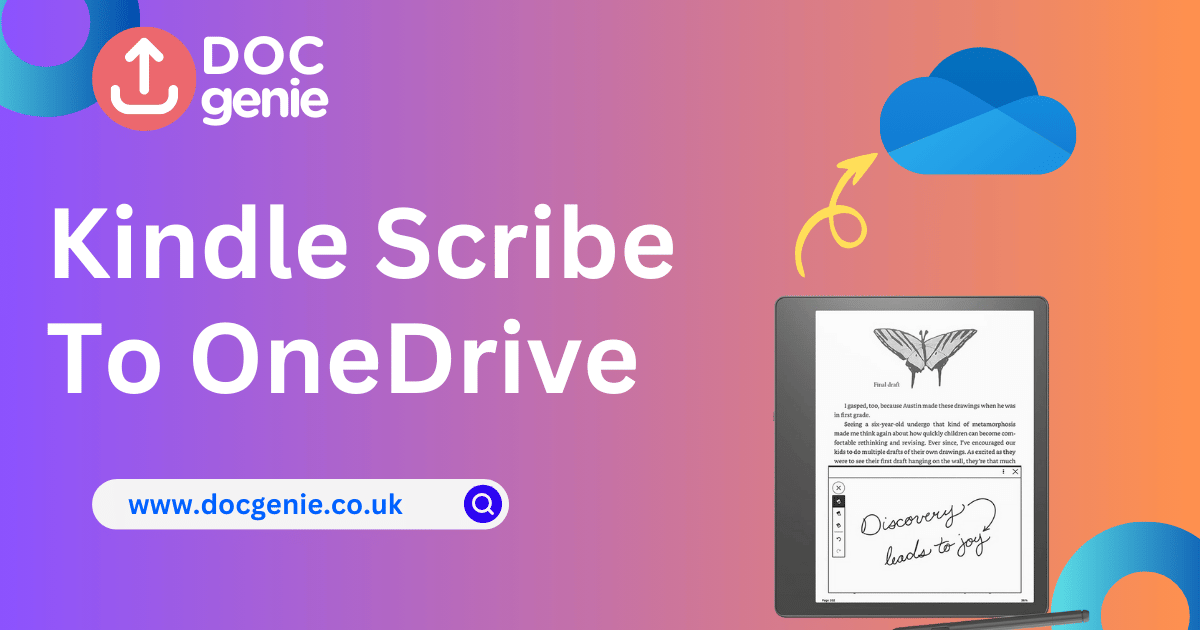The Kindle Scribe is an incredible device for readers, students, and professionals alike. However, its note-sharing options have been somewhat limited—until now. Doc Genie bridges the gap, allowing seamless sharing of notes and documents from your Kindle Scribe to cloud storage platforms like OneDrive, Google Drive, and Dropbox. This post will guide you through the process of syncing and sharing your Kindle Scribe notebooks with OneDrive using Doc Genie.
Step-by-Step Guide: Sharing Kindle Scribe Notes to OneDrive
Step 1: Register for a Doc Genie Account
Visit Doc Genie’s website and create a free account. Once registered, log in to your account to begin setting up cloud storage integration.
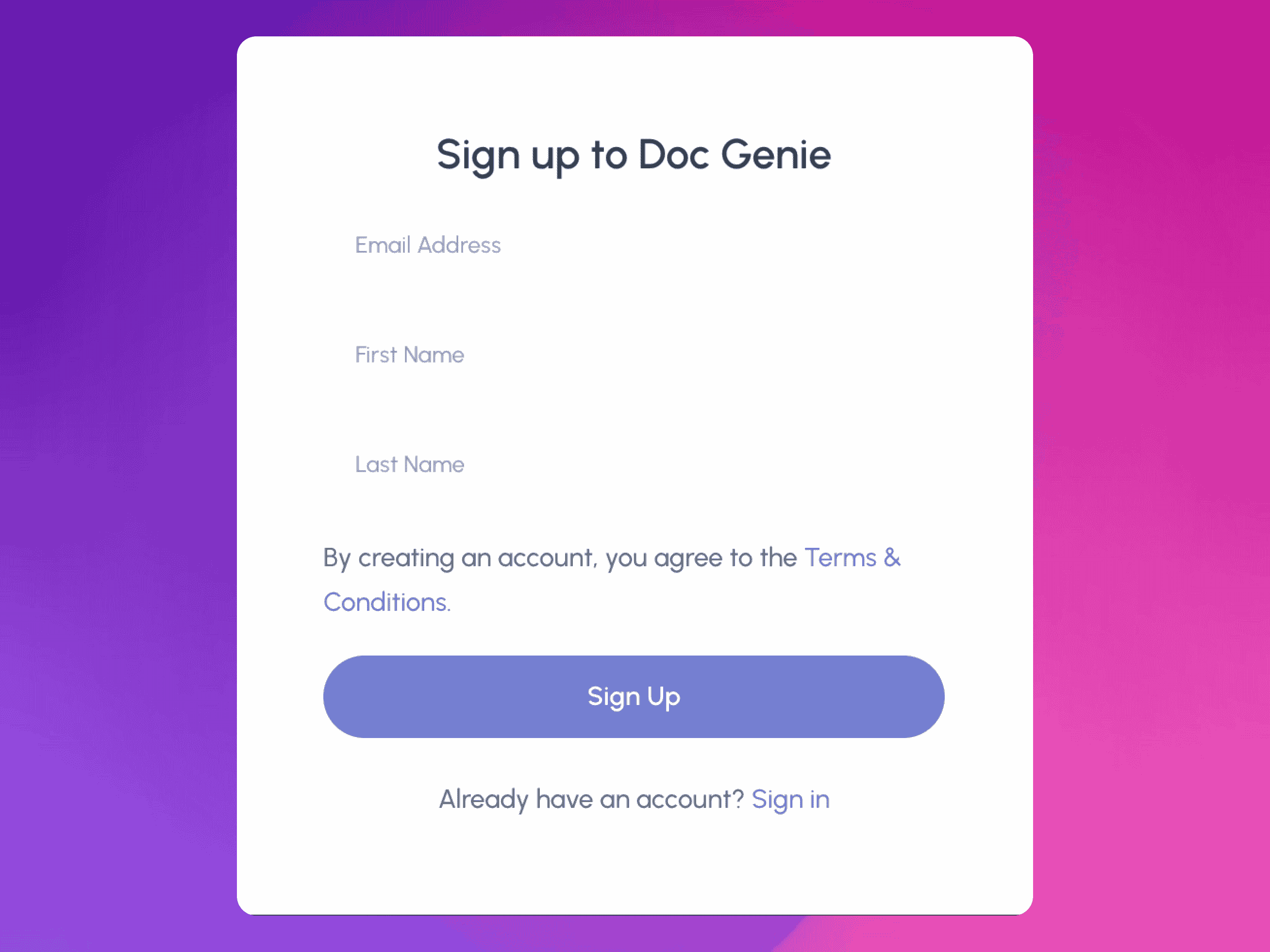
Step 2: Link Your OneDrive Account
• Navigate to the Cloud Sync section in your Doc Genie dashboard.
• Select “Connect OneDrive.”
• Follow the prompts to securely authorize Doc Genie to access your OneDrive.
Step 3: Set Up Inbound Folder
Choose a specific folder in your OneDrive where you’d like to save your Kindle Scribe notebooks.
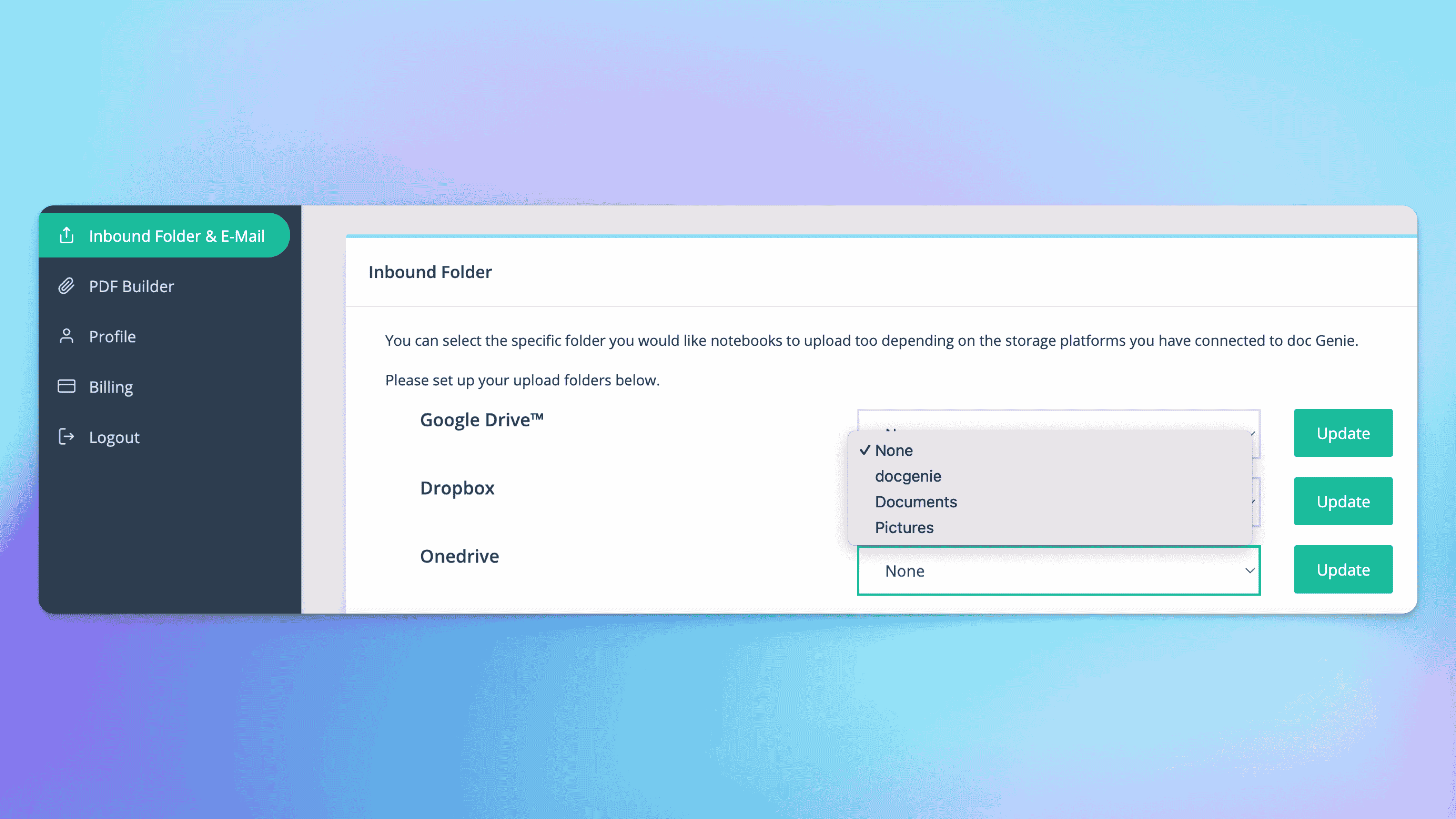
Step 4: Share Notes from Kindle Scribe
To share your notes:
1. Open your Kindle Scribe.
2. Select the notebook or document you want to share.
3. Choose “Share” and share via email.
4. Enter your unique Doc Genie email and press send.
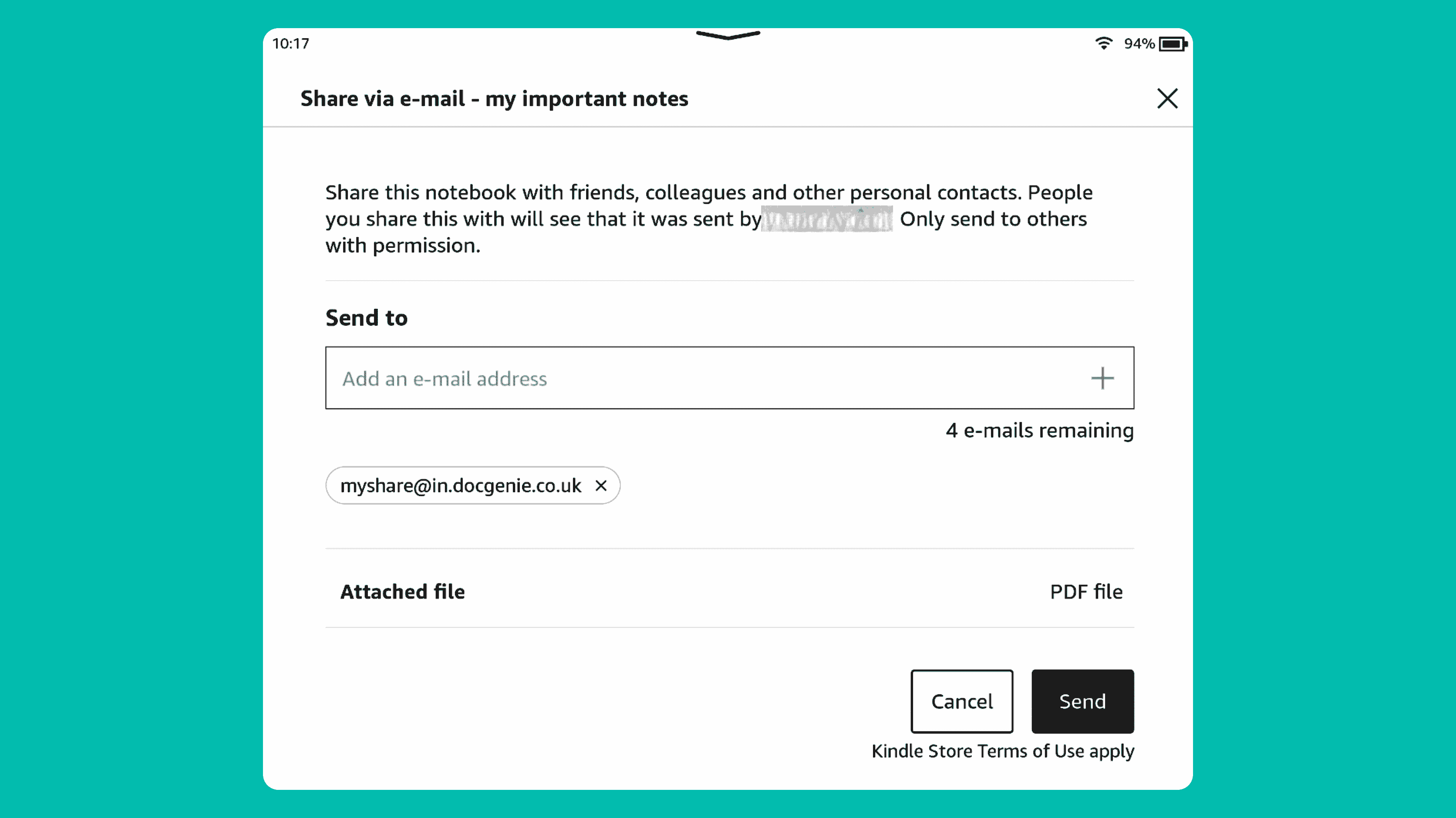
Step 5: Access Notes on OneDrive
Log in to your OneDrive account and navigate to the folder you synced. Your notes will appear there, ready to be accessed, edited, or shared with others.