At Doc Genie, we’re always looking for ways to make saving your Kindle Scribe notebooks easier and more seamless.
Previously, you had to manually type your unique Doc Genie email address every time you wanted to share a notebook from your Kindle. While that works, it can be a hassle — especially with long, auto-generated email addresses.
But not anymore. 🎉
We’re excited to introduce email forwarding support! With this feature, you can now share your notebooks to your Kindle login email address with one tap — and your notes will still be automatically saved to your connected cloud storage (Google Drive, OneDrive, Dropbox, etc.).
📥 How It Works
- Every Kindle device allows you to email notebooks to a designated address (typically your Kindle login email).
- Doc Genie gives you a unique email to receive those notebooks and automatically save them.
- Now, you can set up a forwarding rule from your Kindle login email (e.g., iCloud, Gmail) to your Doc Genie email — only for emails from Amazon’s
do-not-reply@amazon.comand with content from Kindle. - When you share a notebook from Kindle, it gets forwarded automatically to Doc Genie and processed as usual.
🧠 Why This Is Awesome
- ✅ No more typing long email addresses on Kindle.
- ✅ One-tap sharing from your Scribe.
- ✅ Works silently in the background.
- ✅ Only forwards actual notebooks (not all Amazon emails).
🛠️ Step-by-Step Tutorial: Setup Email Forwarding (iCloud Example)
We’ll show you how to set this up using iCloud Mail and the Apple Mail app on macOS.
⚠️ Important: This method uses Apple Mail rules, so it only works while your Mac is turned on and the Mail app is running.
1. Open Apple Mail on your Mac
- Go to Mail > Settings (or Preferences) from the top menu.
- Click the Rules tab.
2. Add a New Rule
- Click “Add Rule”
- Set the description to something like:
Doc Genie Forwarding
3. Define the Conditions
Use these two conditions:
- From
containsdo-not-reply@amazon.com - Message content
containss3.amazonaws
This ensures that only Kindle Scribe notebook emails (which are sent as .zip files from Amazon servers) are forwarded — not order confirmations or promotional emails.
4. Set the Action
- Forward Message to:
yourname@in.docgenie.co.uk
(Replace with your actual Doc Genie email)
Your setup should look like this:
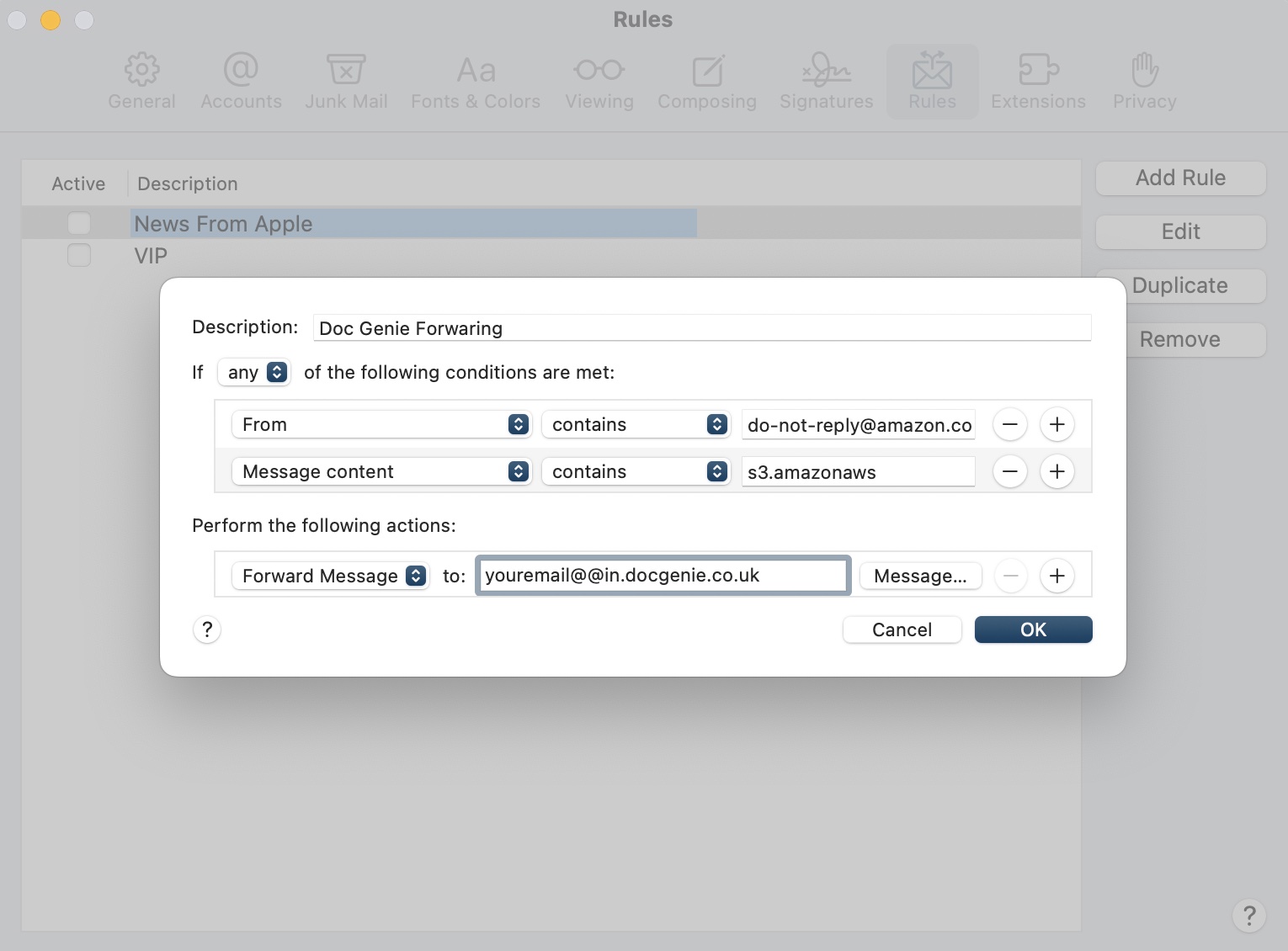
💡 Tip: Double-check the spelling of your Doc Genie email.
5. Click OK and Apply
Your rule is now active!
Whenever you send a notebook from your Kindle Scribe to your iCloud email, it will be auto-forwarded to Doc Genie.
✅ Compatible Email Services
This method works best with:
- 📧 iCloud (with Apple Mail app rules)
- 📧 Outlook/Hotmail (via rules and forwarding)
Don’t see your provider? Reach out to our support team and we’ll help walk you through it!
📂 Your Notes, Where You Want Them
With email forwarding, sharing notebooks from your Kindle Scribe is finally frictionless.
Just hit “Share” on your device, and your notes are saved to your Google Drive, OneDrive, or Dropbox folder without lifting another finger. 🪄
No copy-pasting. No long email typing. Just seamless cloud syncing.
Have questions or want help setting it up? Contact us at hello@docgenie.co.uk - we’re here to help! 💌