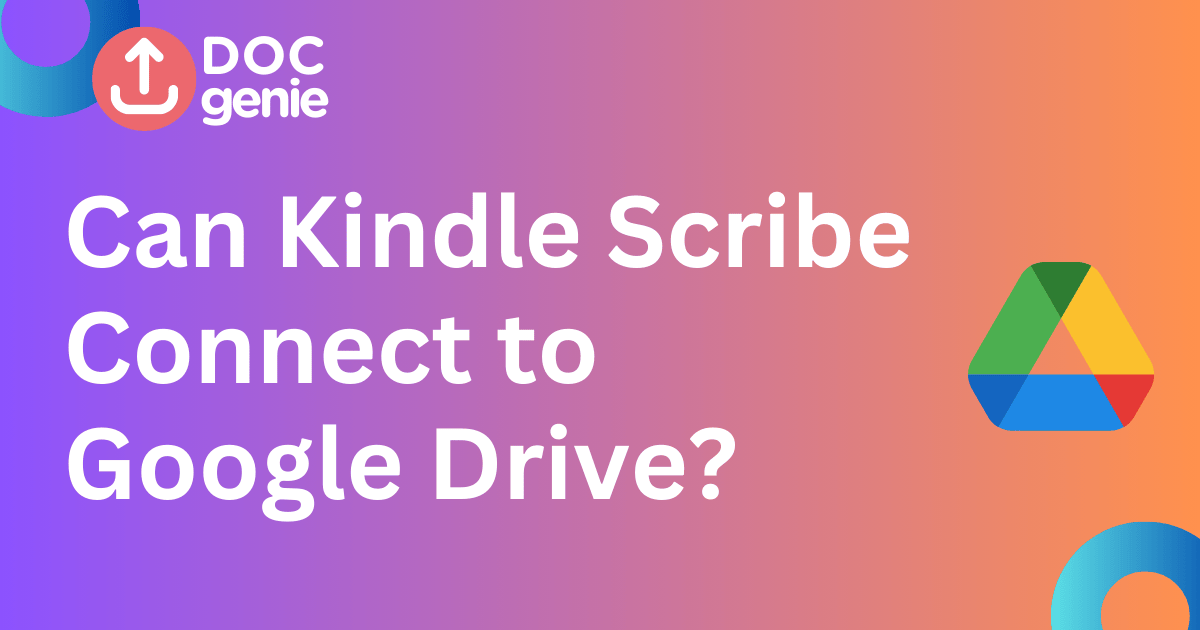The Kindle Scribe is a versatile device, ideal for those who enjoy reading and taking notes. However, its ability to share and sync notes with cloud storage options, like Google Drive, has been quite limited—until now. By integrating your Kindle Scribe with Doc Genie, you can easily sync your notebooks and documents between your device and cloud storage providers like Google Drive, OneDrive, and Dropbox.
In this post, we’ll walk you through each step needed to set up the sync between Google Drive and your Kindle Scribe using Doc Genie. You’ll soon be able to store, access, and share your notes with ease, from anywhere.
Step-by-Step Guide: Syncing Google Drive with Kindle Scribe
Step 1: Sign Up for a Doc Genie Account
To begin, you’ll first need to create an account on Doc Genie. This is a quick and easy process that gives you access to all of Doc Genie’s cloud syncing features. Simply visit the Doc Genie website and click on the Register button. Fill out the required information—name, email, etc.—to create your account. Afterward, log into your newly created account and you’ll be ready to start the syncing process.
Step 2: Add Doc Genie’s Email to Your Amazon Account
In order to send documents from your Kindle Scribe to Google Drive via Doc Genie, you need to authorize Doc Genie as a trusted sender. To do this, follow these steps:
1. Log into Amazon: Go to Amazon’s Manage Your Content and Devices page and sign in.
2. Access the Preferences Tab: Once signed in, click the Preferences tab located at the top of the page.
3. Find Personal Document Settings: Scroll down to the section labeled Personal Document Settings.
4. Add Doc Genie’s Email: Here, you’ll see an option to add approved email addresses. Enter hello@docgenie.co.uk in the field provided to authorize Doc Genie as a trusted sender.
5. Save Your Changes: Be sure to save your updates to ensure the settings are applied correctly.
By adding Doc Genie’s email address to your approved list, you’ll allow the platform to send and receive documents from your Kindle Scribe.
Step 3: Link Your Google Drive Account to Doc Genie
Now that you have set up the email authorization, the next step is to link your Google Drive account to Doc Genie. This step is crucial as it enables Doc Genie to sync files between your Google Drive and Kindle Scribe.
To connect your Google Drive account, log in to your Doc Genie dashboard and locate the Cloud Sync section. Click on the Connect Google Drive button and follow the prompts to securely authorize Doc Genie to access your Google Drive. This process ensures that your Kindle Scribe notebooks will be backed up to Google Drive and can be accessed from any device.
Step 4: Set Up the Syncing Preferences
With the Google Drive integration complete, you can now configure how you want your files to sync between your Google Drive and Kindle Scribe. First, you’ll need to decide where you want to save your notebooks in Google Drive. Choose a folder that’s easy to access, or create a new one specifically for your Kindle Scribe documents.
Next, set up a syncing schedule. For example, you could choose a daily sync if you want your documents to be backed up frequently. If you’re only concerned with periodic backups, a weekly sync might be a better option. You also have the option to decide whether to sync all files at once or only the new files added since the last sync.
Step 5: Access Your Files on Kindle Scribe
After syncing is set up, you’re ready to access your files on your Kindle Scribe. Simply navigate to the Home screen of your Kindle Scribe, and you’ll find your synced documents stored in the folder you selected earlier. From there, you can open, read, annotate, and make notes on the documents. All your content will be synced and backed up to your Google Drive automatically, so you never have to worry about losing important work or notes again.
Why Doc Genie Is the Ideal Tool for Syncing Google Drive with Kindle Scribe
Doc Genie makes it incredibly easy to bridge the gap between your Kindle Scribe and Google Drive. It’s a solution that offers several advantages for users who want to keep their notes and documents organized and easily accessible. One of the key benefits is the automated syncing feature. This means you won’t have to worry about manually backing up files. Once you set up your sync schedule, Doc Genie will take care of the rest, ensuring your notes are always up to date.
Additionally, the easy sharing feature makes it a breeze to share your Kindle Scribe notebooks with others or store them securely in your cloud account. The integration with multiple cloud storage services, including Google Drive, OneDrive, and Dropbox, gives you flexibility and control over where your documents are stored.
Even better, Doc Genie is free for all Kindle Scribe users, offering essential features without the need for a paid subscription. If you need more advanced features, there are affordable premium options available, but the free plan should be sufficient for most users.
Troubleshooting Tips
If you run into any issues during the syncing process, here are a few things you can check:
1. Verify Amazon Account Settings: Double-check that hello@docgenie.co.uk is added to your approved email list on Amazon. If this step is skipped, Doc Genie won’t be able to send files to your Kindle Scribe.
2. Reconnect Google Drive: If the sync isn’t working properly, try unlinking and then reconnecting your Google Drive account through the Doc Genie dashboard. This can often resolve connection issues.
3. Folder Permissions: Ensure that the folder you’re syncing to in Google Drive has the correct permissions set up. If it’s restricted, syncing may fail.
If these steps don’t resolve your issue, Doc Genie support is always available to assist you further.
Conclusion
Syncing your Google Drive with your Kindle Scribe is an excellent way to ensure that your notes and documents are safely stored and accessible across all your devices. By using Doc Genie, you can automatically back up, access, and share your Kindle Scribe notebooks with ease.
Whether you’re using it for work, study, or personal use, syncing with Google Drive allows you to have peace of mind knowing your important notes are securely stored and always accessible.
Start syncing your Kindle Scribe today and make the most out of your device’s capabilities with Doc Genie.